System's main window
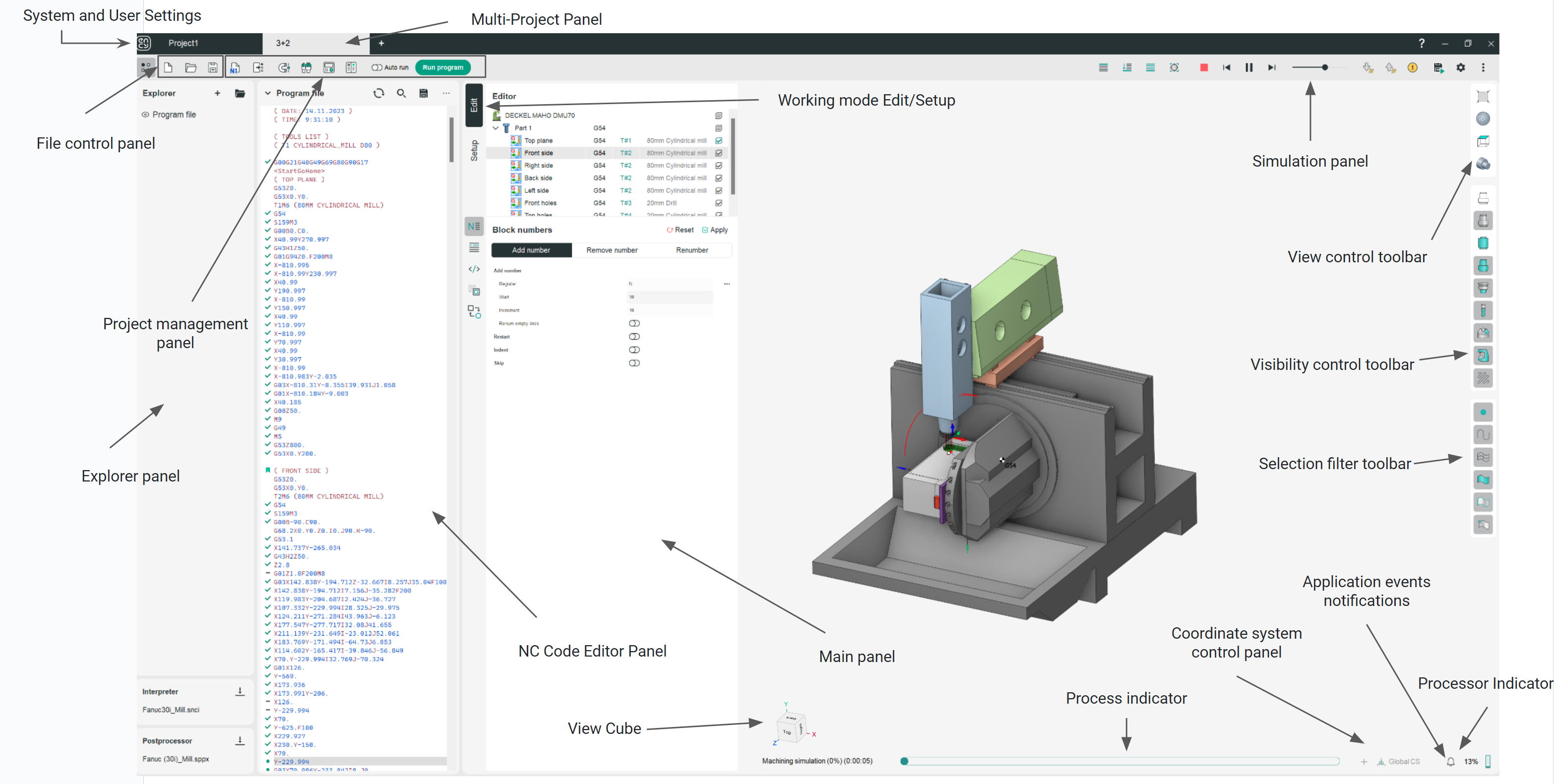
The system's main window has the following view:
Main panels for working with the project.
Main panel.
The Main Panel is comprised of two key components: a tree view that displays the operation hierarchy and a set of tools designed for interacting with and manipulating the text of the control program or individual operations. See more
Working mode Edit.
Switching to editing mode provides the user with an extensive toolkit for automated editing of the NC program's text. If multiple NC Code Editor Panels are open, changes will apply to the active panel where the cursor is located. See more
Working mode Setup.
In setup mode, users can access a wide range of tools for configuring and modifying the process parameters shown in the Main Panel. The functions and commands available are identical to those in the CAM system and depend on the currently selected level in the operations tree. See more
Simulation Panel
The simulation panel provides a user-friendly interface for controlling and monitoring simulations. See more
NC Code Editor Panel.
The NC Code Editor Panel provides a dedicated workspace for editing and managing CNC program code. It offers a comprehensive set of features to streamline code creation and modification. See more
Main panels for project customization.
Explorer panel.
The Explorer Panel provides a hierarchical view of the project’s files and folders, enabling users to navigate, browse, and manage project assets with ease. See more
File control panel.
You need to manage your files, for example by using a file manager or software that allows you to organize, edit, and access files. See more
Project management panel.
It encompasses a suite of tools for managing all aspects of the project, including trajectory calculation and more. See more
Multi-Project Panel.
The Multi-Project Panel provides a centralized hub for managing and navigating multiple projects. See more
System and user setting.
This panel serves as the central hub for project management, allowing users to save their work, access essential configuration settings through dedicated windows (like the Tools window), and maintain a streamlined workflow. See more
Auxiliary panels for working with the project.
View control toolbar.
Contains tools to manage how objects appear in the graphic window and configure their view. See more
Visibility control toolbar.
The visibility panel is aimed to manage visibility and visualization parameters of objects for different working modes individually (Edit, Setup). See more
Selection filter toolbar.
When choosing among the many geometric objects in the graphics window, it is useful to limit the selectability of objects depending on their type (point, curve, mesh, surface, e.t.c.). Filter parameters can be set up by pressing the corresponding buttons on the toolbar. By left-clicking the chosen button the corresponding filter is toggled on and off. See more
View Cube.
The view cube controls the projection view of the object in the graphics window .See more
Process indicator.
The process indicator runs when the system performs lengthy operations such as the geometrical model import, toolpath calculation, machining simulation etc. Left clicking on the indicator cancels these operations only after being reconfirmed. The process indicator is on the main window bottom. See more
Application events notifications.
There is a mechanism to inform the user about events in the application that require special attention - pop-up notifications. When an event occurs, a small window “pops up” in the lower right corner of the main window, which briefly describes the essence of what happened. The icon in the corner also shows the total number of such notifications. By clicking on it, you can open a panel with a complete list of notifications. See more
Coordinate system control panel.
It is possible to view active coordinate system and to create any number of local geometrical coordinate systems (CS) to make the machining process generation more convenient. See more