Utilities button of main panel
The Utilities menu contains items for running additional internal tools and external user utilities. You can customize it by clicking the <Configure utilities> menu item. Some items may be hidden depending on the <Show expert tools> option in the system settings.
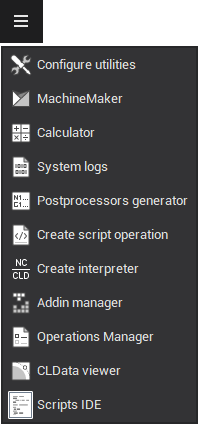
|
Button |
Description |
|
|
<Configure utilities>: Opens the Utility manager window. |
|
|
<MachineMaker>: Starts the application to create Machine schemas. |
|
|
<Calculator>: – Runs the internal calculator. |
|
|
<System logs>: Opens a window displaying a list of events, that have occurred in the application since launch. |
|
|
<Postprocessors generator>: Launches the Postprocessors generator, an application for generating postprocessor tuning files. |
|
|
<Create script operation>: Opens a dialog to create a scriptable operation. |
|
|
<Create interpreter>: Opens the Create interpreter tool. |
|
|
<Addin Manager>: Opens the Addin Manager window. |
|
|
<Operations manager>: Starts the manager that allows enabling/disabling external operations, whose parameters are described in separate XML files and stfc-containers. |
|
|
<CLData viewer>: Starts the CLData viewer, an application that helps in creating C#-based postprocessors. |
|
|
<Scripts IDE>: Opens a window for writing and debugging CAM system script files. |
See also:










