Panel for working NC Code Editor
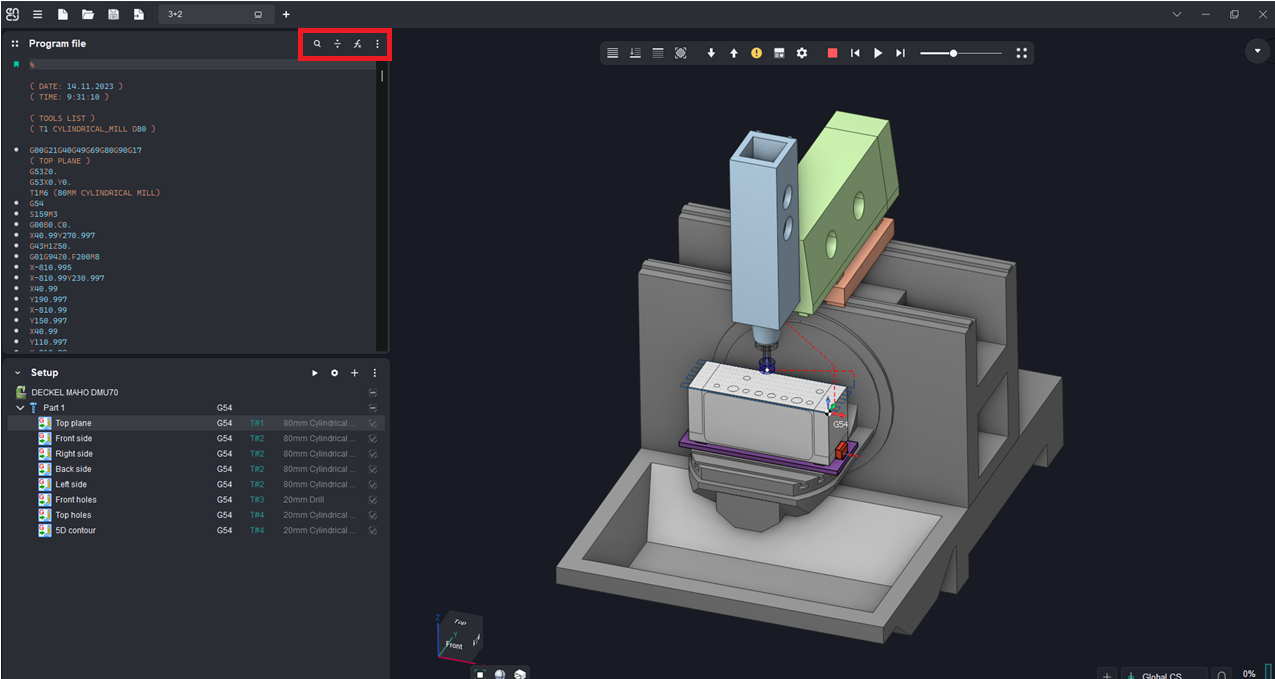
Application Area:
This panel allows for various manipulations of the program’s control code. This includes functionalities like automatic breakdown of the program into operations, searching within the control program’s text, and more.
Find.
This function allows the user to create a search query to locate specific text or commands.
The search query can include the following types:
Text. The system searches for a specified set of characters in the NC program text.
Command. The system searches for a specified command in the NC program text.
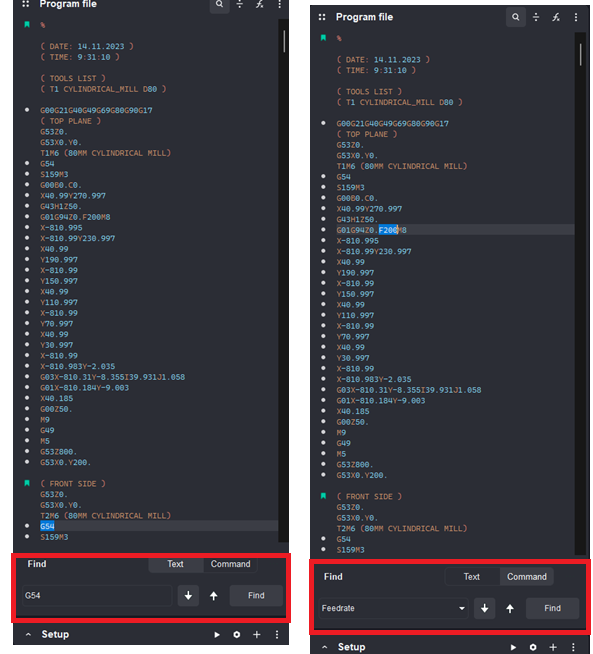
Split.
Creating operations based on NC file.
Generates technological operations for display in the Project Setup Panel window using the loaded NC program files. Ensure that the interpreter file is loaded in the Explorer Panel. The function segments the loaded NC codes by tool numbers and zero offset addresses. Each appearance of a new tool and a new zero offset address in the program indicates the start of a new operation. However, if a tool change and zero offset assignment occur next to each other in the NC program, they are processed as a single operation.
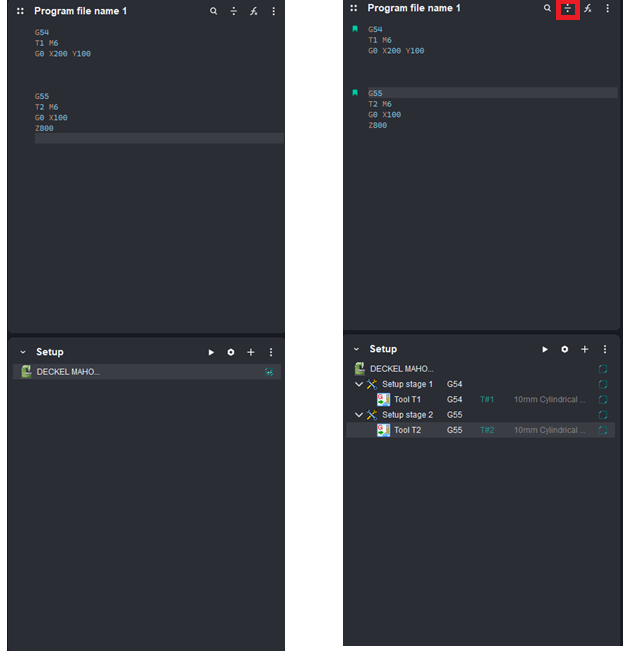
When an operations tree already exists in the Main Panel, the system opens a dialog window where the separation method depends on the user's selection:
If you select Yes in the dialog window, all existing operations will be replaced by new operations identified from the NC program text. The project tools will be replaced by the new ones.
If you choose No in the dialog window, all existing operations will be retained. The NC program text will be unlinked from existing operations, analyzed and, if possible, re-linked to them. If linking to existing operations is not possible, new settings and operations will be created.
Stream Editor.
NC-code editing functions
Execution of all functions is managed by specific commands:
Reset. Resets the parameter value to the default setting.
Apply. Applies the function with the entered parameters to the active NC Code Editor Panel. In the Remove Number group, the Apply command is replaced by Remove.
Block numbers:
Offers a suite of features for automating the addition, modification, and removal of block numbers.
Add Number.
Allows inserting block numbers into the NC program with various formatting options.
Add Number. Inserts block numbers into the NC program within the active NC Code Editor Panel.
Register. Configures the block number address format. The registr formatting dialog box is standardized for all commands that use register formatting.
Address. Defines the block number address.
Sign. Allows setting a sign before the number.
Tolerance. Sets the number of digits after the significant figure of the number.
Delimiter. Allows separating tolerance digits from the significant figure of the number.
No Delimiter. The delimiter is not added.
Point. A dot is used as the delimiter.
Force Delimiter. The delimiter will be inserted into the block number whenever applied.
Leading Zeros. If the flag is set, zeros are prefixed to the significant digits of the number. The dialog box indicates the number of digits assigned for the block number, not counting tolerance.
Trailing Zeros. When the flag is active, non-significant zeros within the tolerance are included.
Start. Specifies the initial block number in the NC program.
Increment. Defines the increment for the next block number.
Renum Empty Lines. With the flag turned on, block numbers will be assigned to empty lines.
Restart. With this option enabled, blocks numbering will restart from the Start value once any of the conditions below are satisfied:
Every Line Number. Numbering will restart upon reaching the specified block number.
On Lines Starting with. When a block starting with the specified characters is reached, numbering will begin again. Note that spaces are recognized as characters. If blocks start with spaces, use the Spaces Remove function in the Skips tab to delete them before using this option
On Lines Containing. When a block containing the specified characters is reached, numbering will begin again.
Indent. This function inserts spaces around block numbers in the program lines.
Before. Defines how many spaces to insert prior to the block number.
After. Indicates how many spaces to add after the block number.
Skip. Permits numbering for particular lines only.
Start From Line. Indicates the line number from the start of the NC program where block numbering begins.
Stop On Line. Indicates the line number from the start of the NC program where block numbering ends.
Lines Starting With. Lines that begin with the specified character will not be numbered. This function will not work if the specified character is preceded by a space. In this case, use the Remove Spaces function on the Skips tab to delete spaces before the lines.
Lines Containing. Lines containing the specified set of characters will not be numbered.
Remove Number.
Deletes block numbers from the active NC Code Editor Panel in automated mode.
Remove Number. Allows deleting block numbers with the specified register.
Remove Register. Specify the frame number address. Numbers at the designated address will be removed from the NC program lines.
Renumber.
Modifies block numbers in the active NC Code Editor Panel in an automated manner. If block numbers are missing initially, the system will apply new numbers according to the format created in this group.
Renumber. Defines the format for a new block number.
Delete Register. Specify the address label to be substituted in the new block number format.
New Register. Specify the address label that will be applied in the new frame number format. The formatting parameters are identical to those in the Add Number group.
Start. Specifies the initial block number in the NC program.
Increment. Defines the increment for the next block number.
Renum Empty Lines. With the flag turned on, block numbers will be assigned to empty lines.
Restart. With this option enabled, blocks renumbering will restart from the Start value once any of the conditions below are satisfied:
Every Line Number. Renumbering will restart upon reaching the specified block number.
On Lines Starting with. When a block starting with the specified characters is reached, renumbering will begin again. Note that spaces are recognized as characters. If blocks start with spaces, use the Spaces Remove function in the Skips tab to delete them before using this option
On Lines Containing. When a block containing the specified characters is reached, renumbering will begin again.
Indent. This function inserts spaces around block numbers in the program lines.
Before. Defines how many spaces to insert prior to the block number.
After. Indicates how many spaces to add after the block number.
Skip. Permits numbering for particular lines only.
Start From Line. Indicates the line number from the start of the NC program where block numbering begins.
Stop On Line. Indicates the line number from the start of the NC program where block numbering ends.
Lines Starting With. Lines that begin with the specified character will not be numbered. This function will not work if the specified character is preceded by a space. In this case, use the Remove Spaces function on the Skips tab to delete spaces before the lines.
Lines Containing. Lines containing the specified set of characters will not be numbered.
Lines Without Numbers. When this flag is activated, blocks in the NC program that lack numbers will not receive the new number.
Rules for Realated Registers. If any command in the NC program references block numbers, these references will be automatically updated when blocks are renumbered. For example, in the Fanuc G70 finishing cycle, the P and Q addresses refer to blocks N100 and N200, respectively. If renumbering changes these blocks to N11 and N22, the P and Q addresses will be updated to P11 and Q22.
Register. Enter the address of the command that operates with block number references.
Value. Enter the value of the command that operates with block number references.
Labels. Provide the addresses that mark block references.
Strings:
Offers tools for treating the control program's content as string data.
Insert Strings.
This function inserts specified strings at designated positions in the NC program.
Strings Settings. Specifies the locations and conditions for inserting strings.
Where. Defines the positions for inserting strings.
At Start of Line. The specified sequence of characters is inserted at the beginning of each line of the NC program.
At End of Line. The specified sequence of characters is inserted at the end of each line of the NC program.
After Block Number. The specified sequence of characters is inserted after the block number.
Block Number Register. Specify the block number address. The parameters defining the number format are the same as those in the Add Number group.
Replace Matched String. The function replaces the string specified in the On Line Matching parameter with the string specified in the String Value parameter.
Before Matched String. The string specified in the String Value parameter is placed before the string indicated in the On Line Matching field.
After Matched String. The string specified in the String Value parameter is placed after the string indicated in the On Line Matching field.
On New Line After Current. A new line is created after each line of the NC program, into which the specified string is inserted.
On New Line Before Matched String. New lines are added before lines that include the string defined in the On Line Matching parameter, and the string specified in the String Value parameter is inserted into these new lines.
On New Line After Matched String. New lines are added after lines that include the string defined in the On Line Matching parameter, and the string specified in the String Value parameter is inserted into these new lines.
On Line Matching. Enter the sequence of characters in the control program's existing text for the replace or insert functions to use.
Regular Expression. When you enable the option, the system treats the expression in the On Line Matching field as a regular expression. You can construct regular expression patterns.
String Value. Specify the character sequence for insertion into the control program in the Value field.
Remove Strings.
This function remives specified strings from designated positions in the NC program.
Strings Settings. Specifies the locations and conditions for strings removal.
Where. Specifies the locations for strings removal.
At Start of Line. The specified sequence of characters is removed from the beginning of each line of the NC program.
At End of Line. The specified sequence of characters is removed from the end of each line of the NC program.
After Block Number. The indicated sequence of characters is removed if it appears after the block number..
Block Number Register. Specify the frame number address. The parameters defining the number format are the same as those in the Add Number group.
Everywhere. Eliminate the specified sequence of characters from any location in the NC program.
String Value. Enter the sequence of characters to be removed from the NC program in the Values field.
Change Char Case.
The function switches the case of characters (from uppercase to lowercase or vice versa) in the text of the NC program.
Char Case. The function specifies whether characters in the NC program should become uppercase or lowercase.
Comments. By using this option, you can disregard changes in letter case within comments. For this, indicate the symbols used to open and close the comments.
Open Comment. Enter the symbol that marks the beginning of a comment.
Close Comment. Specify the symbol that closes a comment.
Skips:
Provides tools for handling auxiliary elements of the NC program, such as block skips, whitespace, comments, and empty lines.
Skips.
This function adds a block skip symbol when you execute the Apply command or removes it from the NC program when you use the Remove command.
Block Skips. The symbol specified in the Values field will be added or removed from the blocks of the NC program. Without selected blocks, these actions affect the entire program. Selecting one block or a blocks sequence limits the action to that specific portion.
Values. Input the symbol that marks a block skip in this CNC system.
Spaces.
The function adds spaces to the NC program text with the Apply command, or removes spaces from the NC program text with the Remove command.
Ignore Comments. The function for adding or deleting spaces does not operate within the NC program's comments.
Open Comment. Input the character that marks the start of a comment.
Close Comment. Input the character that marks the closing of a comment.
Comments.
The function removes comments from the NC program's text.
Open Comment. Input the character that marks the start of a comment.
Close Comment. Input the character that marks the closing of a comment.
Lines.
The function operates on the control program's strings.
Remove Empty Lines. Lines without characters will be deleted.
Change Register:
Offers tools to change addresses and values of registers within the NC program.
Address.
This function modifies the addresses of instructions within the NC program.
Change Register Address. Determines the addresses of registers to be altered.
Old Address. Specify the address label to replace in the NC program
New Address. Provide the new address label to apply in place of the Old Address.
Value.
This function modifies the values of command registers in the NC program.
Change Register Value. Determines the addresses of words targeted for value changes and sets the conditions for these changes.
Register. Specify the address value of the register for the upcoming change. The parameters defining the address format are identical to those in the Add Number group.
Value. Input the number to be used for arithmetic operations to derive a new register value.
Operation. Specify the arithmetic operation to generate the new value.
Add. The new word value equals the old value plus the number from the Value field.
Sub. The new word value equals the old value minus the number from the Value field.
Mul. The new word value equals the old value multiplied by the number from the Value field.
Div. The new word value equals the old value divided by the number from the Value field.
Minimum. Specify the minimum value for the new register value. If arithmetic operations yield a value below this minimum, the system uses the minimum as the new value.
Maximum. Specify the maximum value for the new register value. If arithmetic operations yield a value below this maximum, the system uses the maximum as the new value.
When Equal or Great than. Apply the arithmetic operation to the specified address if its old value is greater than or equal to the entered number.
When Equal or Less than. Apply the arithmetic operation to the specified address if its old value is less than or equal to the entered number.
Info.
The function displays information about registers.
Register Info. Determines the addresses and values of registers for which the system provides details.
Register. Input the address to identify its value.
Min. When you click Apply, the system presents the minimum value for the specified address in the NC program.
Max. When you click Apply, the system presents the maximum value for the specified address in the NC program.
Remove.
The function removes registers from the NC program.
Remove Register. Specifies the conditions for removing a register.
Address. Input the address of the register to be eliminated from the NC program.
Transform:
Offers tools to transform trajectories in the active NC Code Editor Panel.
The functions in this group share similar coordinate reference settings:
Settings. This determines whether to use absolute or relative coordinate referencing for calculating coordinate transformations.
Start Interpolation Type. It specifies whether to use absolute (G90) or relative (G91) coordinate referencing for the NC program’s coordinates if not explicitly defined in the program.
Absolute. Assume that the G90 mode is active in the NC program.
Increment. Consider that the G91 mode is in effect in the NC program.
Arc Center Type. Determine the calculation method for the I, J, K parameters, which define the arc centers, in circular interpolation blocks.
Autodetect. The system decides how to reference the coordinates of arc centers.
Relative to Start. The relative coordinates of the arc center are calculated based on the arc's starting point.
Relative to End. The relative coordinates of the arc center are calculated based on the arc's end point.
Absolute. Arc center coordinates are output relative to the WCS.
Move.
The function moves the trajectory coordinates by a specified value.
Register. Specifies the coordinate where values will change. You can add a new coordinate by clicking the 'plus' button. Clicking the 'minus' button removes the last coordinate. You can define the format for displaying the coordinate. The parameters defining the address format are identical to those in the Add Number group.
Address. Specify the address label for the coordinate.
Value. The input value will be added to the coordinate at the specified address, considering the sign.
Rotate.
The function rotates the points defined by coordinates in the NC program at the specified angle.
Register. Enter the X and Y coordinates for the center of rotation. The parameters defining the address format are identical to those in the Add Number group.
Settings. Specify the values of the function parameters.
Angle. Enter the angle value to rotate the point.
Mirror.
The function reflects points, given by coordinates in the NC program, across an axis determined by the starting coordinates and angle.
Register. Enter the X and Y coordinates of the axis origin used for the transformation. The parameters defining the address format are identical to those in the Add Number group.
Settings. Specify the values of the function parameters.
Angle. Enter the angle value that defines the direction of the axis for the transformation.
Equidistant.
The function replaces the trajectory defined by reference point coordinates in the NC program with an equidistant trajectory at a specified distance.
Register. Specify the coordinate addresses where the transformation will take effect. The parameters defining the address format are identical to those in the Add Number group.
Settings. Specify the values of the function parameters.
Offset. Specify the distance to shift the original trajectory.
Rename.
This function allows the user to change the name of the current NC program file directly in the NC Code Editor Panel.
Replace.
This function allows the user to replace the current CNC program file with another one selected from the computer's file explorer. The Explorer Panel will reflect this change by updating the current file.
Save.
This feature enables saving the edited NC program file with a different name.
Remove.
This command closes the current NC Code Editor Panel and removes the current NC program file from the Explorer Panel list.