Application toolbar
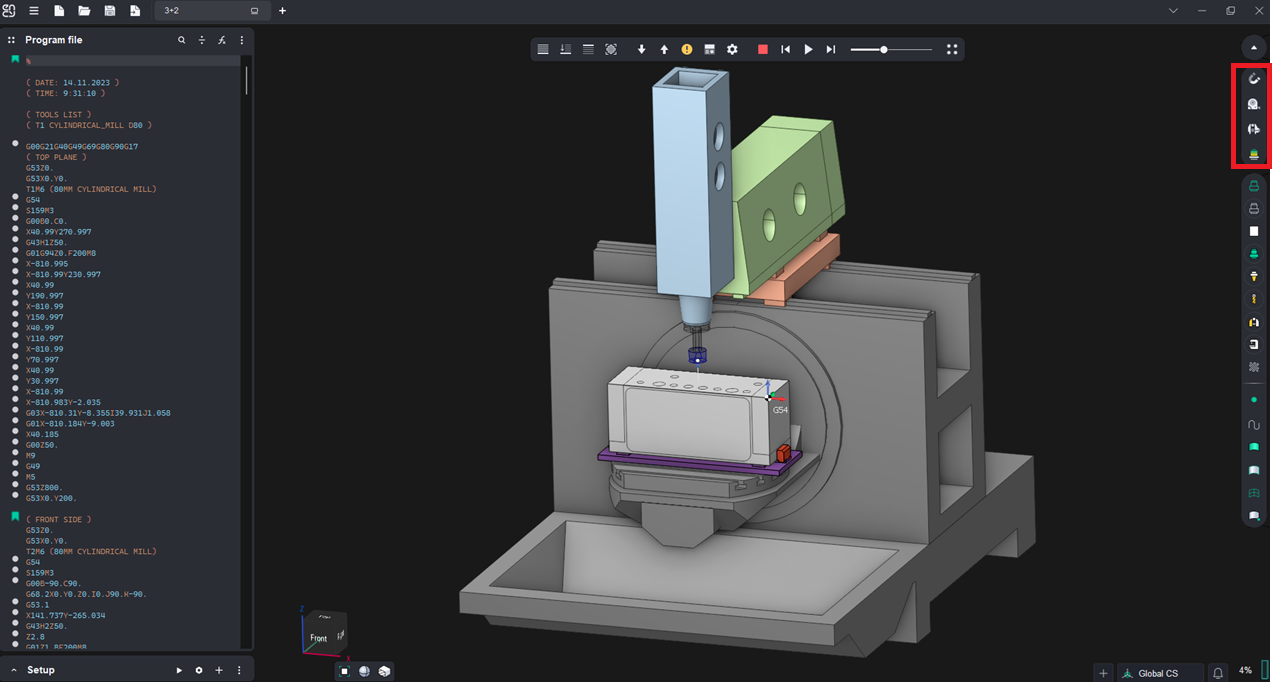
Application Area:
This panel serves as a hub for auxiliary tools designed to assist with project work.
Smart snap.
The Smart snap button enables / disables snapping to objects in the graphics window. This is useful when docking parts or fixtures to the existing machine nodes or when creating new or editing existing coordinate systems, etc.The functionoperates in the same way as in the CAM system. See more.
Measure tool.
The Measure Tool button enables the mode for measuring distances between two arbitrary points on the screen. After activation, select any two points in the graphics window. Three orthogonal sizes and one diagonal will appear on the screen. The orientation of these dimensions depends on the active geometric coordinate system. You can continue selecting additional pairs of points to measure the distances between them. See more
Geometry measuring.
The Geometry Measuring tool helps you determine the primary geometric dimensions of the selected object in the graphics window. Upon activating this mode, an additional window appears, allowing you to choose the type of object being measured (e.g., part, workpiece, machining result, etc.) and configure measurement parameters. When you select an object, its key dimensions are displayed in the graphics window, and a row with the main parameters related to the selected point is added to the measurement window. Some dimensions may depend on the active geometrical coordinate system. See more
Verify compare.
Machining result with part compare can be activated. It allows you to display the difference between the original part and the result of machining in the form of a color scheme where each color is associated with a specific deviation range between the compared elements. The function operates in the same way as in the CAM system. See more.