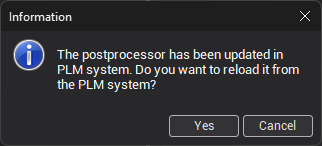Loading and Saving Postprocessors to an External System
To manage postprocessors with an external system, open the NC-program generation window.
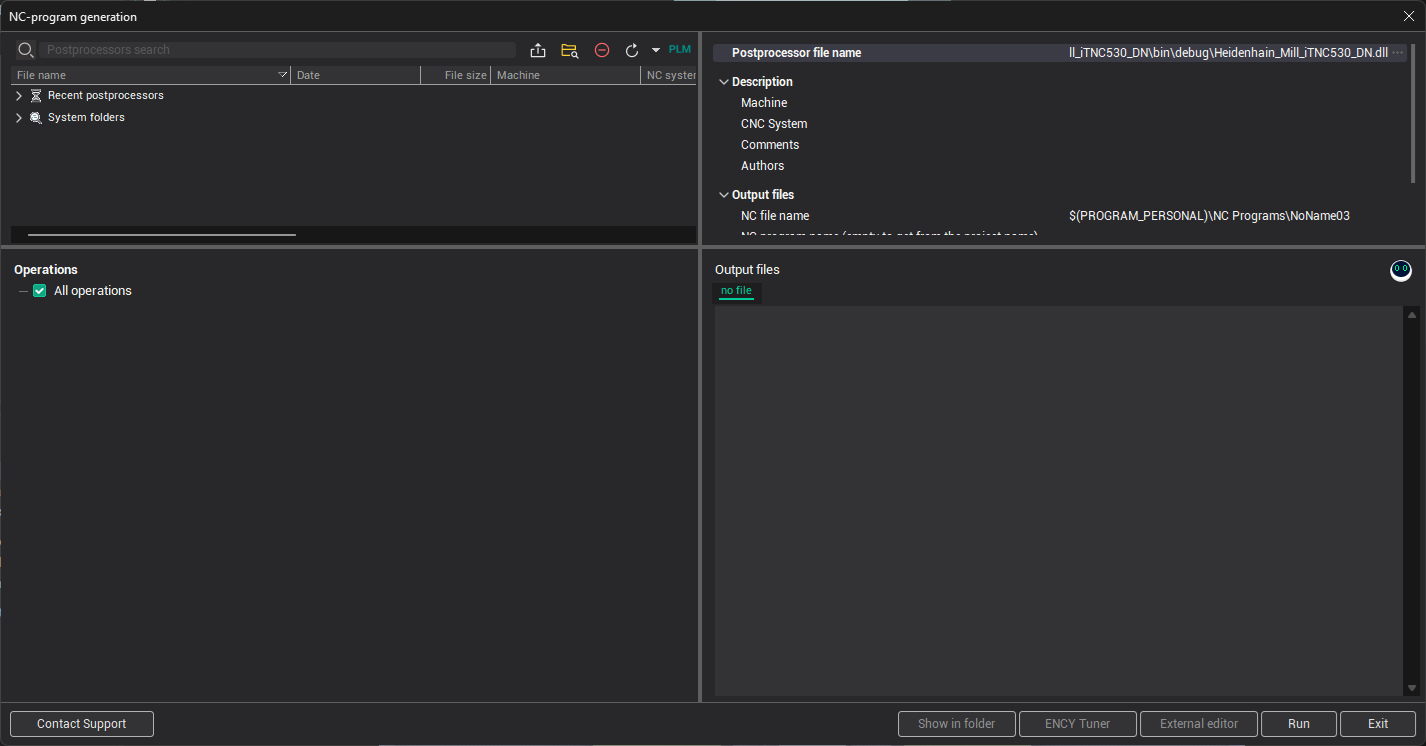
In the upper panel of this window, there is a PLM button. Clicking this button opens a drop-down menu with the following options:
Load postprocessor from PLM
Load postprocessor from machine in PLM
Save postprocessor to PLM
Save postprocessor to machine in PLM
Save postprocessor with source files to PLM
Each of these options includes a submenu for selecting a PLM connection only if more than one connection is configured.
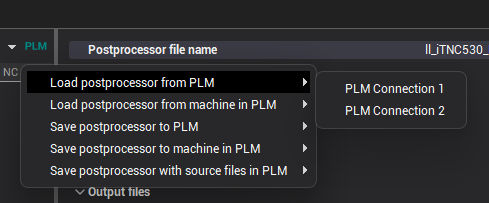
Loading a Postprocessor from an External System
To load a postprocessor from an external system, click PLM → Load postprocessor from PLM→ [connection name]. A window will appear displaying a tree of available objects from the external system.
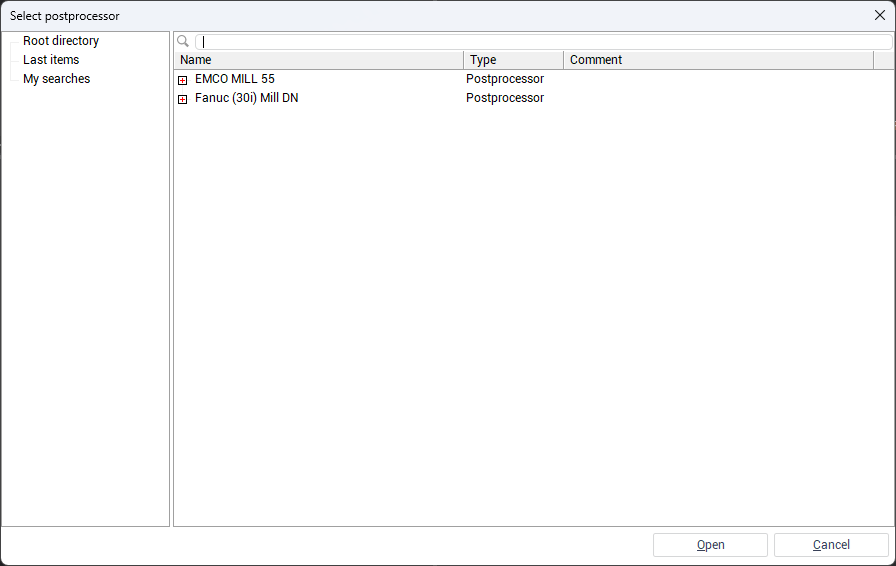
Locate the required postprocessor by navigating the object tree or using the name search, then click Open. The selected postprocessor will be loaded and displayed in the Recent postprocessors list with a name that reflects its origin from the external system.
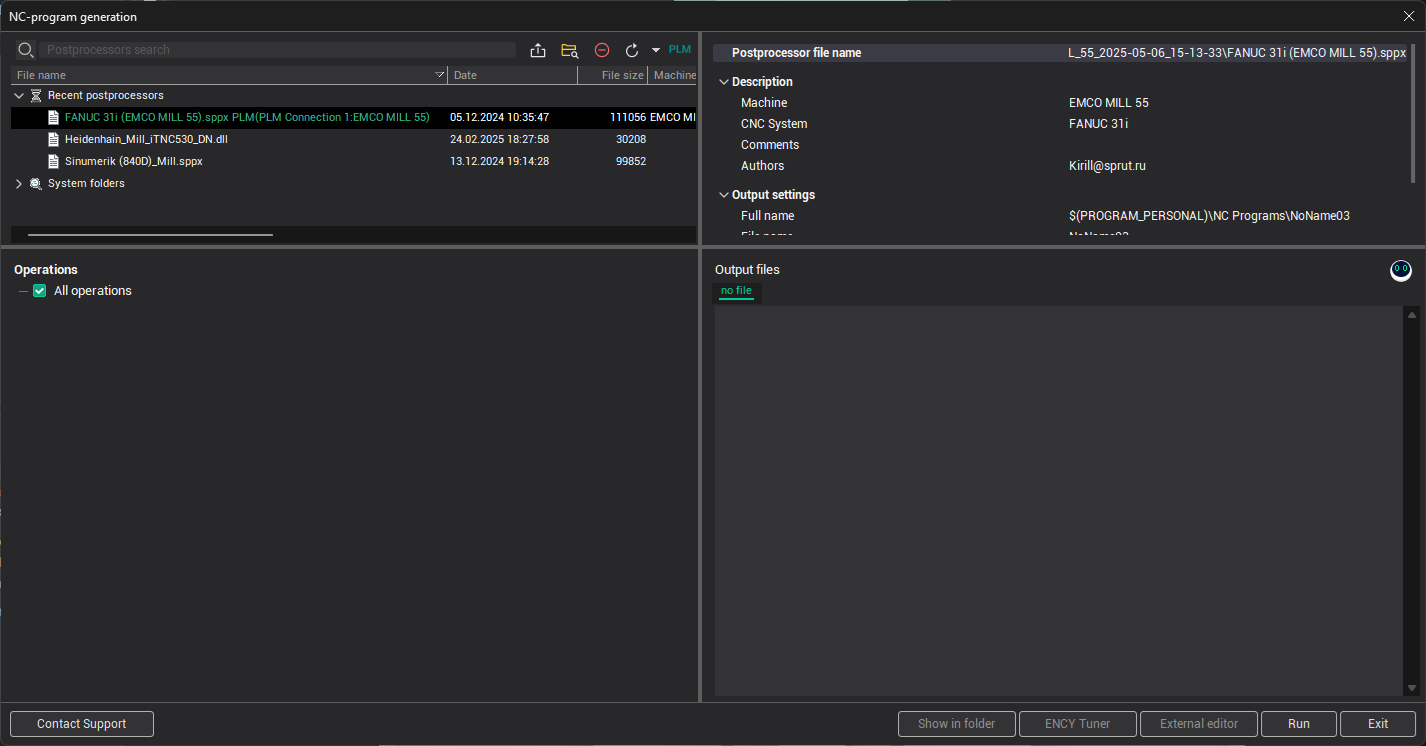
To load a postprocessor associated with a specific machine in the external system, click PLM → Load postprocessor from machine in PLM → [connection name].
In the opened window, browse to the machine that contains the postprocessor, then select it and click Open to load it into the application.
Saving a Postprocessor to an External System
To save a machine to an external system, select the postprocessor you want to save, then click PLM → Save postprocessor to PLM → [connection name].
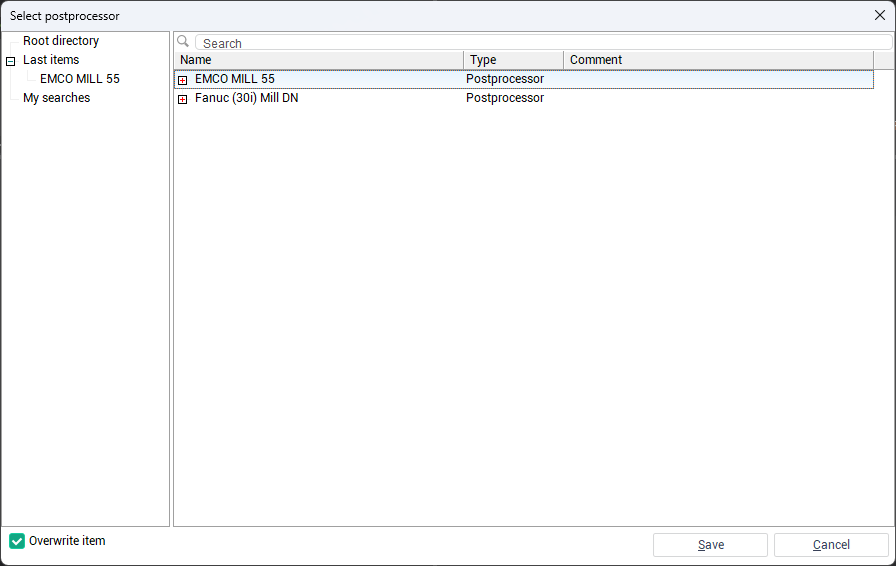
A window will open displaying the object tree from the external system. Select the destination element where the postprocessor should be saved. To overwrite existing files, enable the Overwrite item checkbox, then click Save.
To save both the compiled postprocessor and its source files, select PLM → Save postprocessor with source files to PLM → [connection name]. This option is available only if the postprocessor has a .dll extension and associated source files. The source files will be saved as an archive along with the compiled file.
To associate a postprocessor with a specific machine in the external system, click PLM → Save postprocessor to machine in PLM → [connection name].
Then, follow the same steps as in the standard saving process — select the destination location, enable Overwrite item if necessary, and click Save.
If a postprocessor has been updated in the external system since it was last loaded, an informational dialog box will appear when you attempt to run it. The dialog notifies you that a newer version is available. You can choose one of the following actions:
Click Yes to download and apply the updated version of the postprocessor.
Click Cancel to continue using the currently loaded version without updating.