Installing and Configuring PLM Integration Modules
Setting Up the Integration Extension
To setup PLM system integration module, open System Settings window and go to Extensions tab.
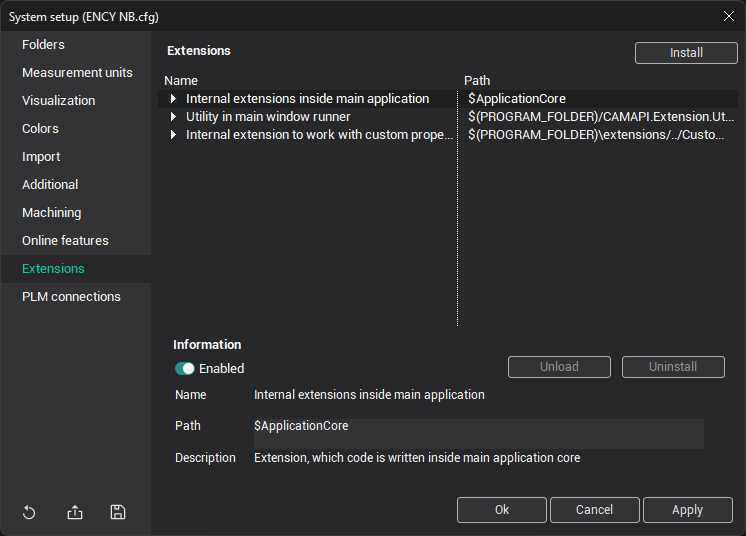
Click the Install button. In opened File Explorer window choose extension’s json-file or dext-file and open it. Successful installation example:
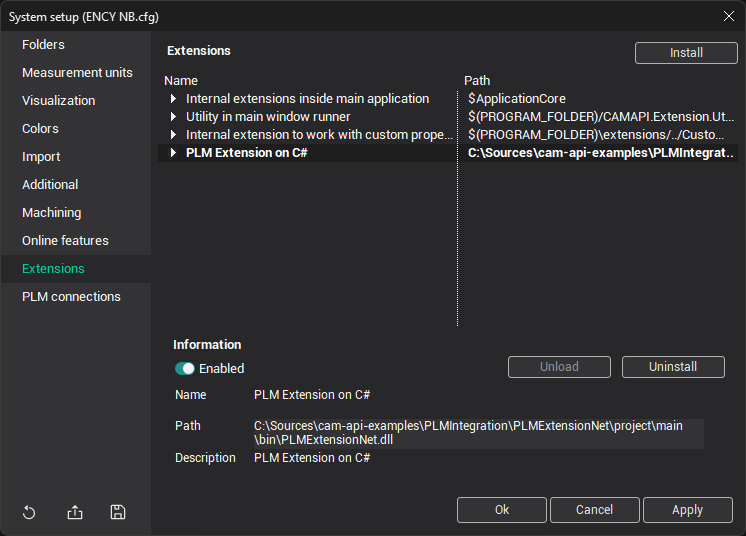
You can also disable extension or uninstall it, select it in list of extensions and switch toggle on Enabled or click the Uninstall button.
The extension can also be installed via the command-line interface (CLI, ExtensionManagerCLI.exe could be found at the program installation folder). To do so, open the Windows Command Prompt and enter the command:
ExtensionManagerCLI.exe register-library --path "[path to the extension]" --storage stAllUsers
Configuring PLM Connections
To create and configure connection, open the System Settings window and go to the PLM connections tab.
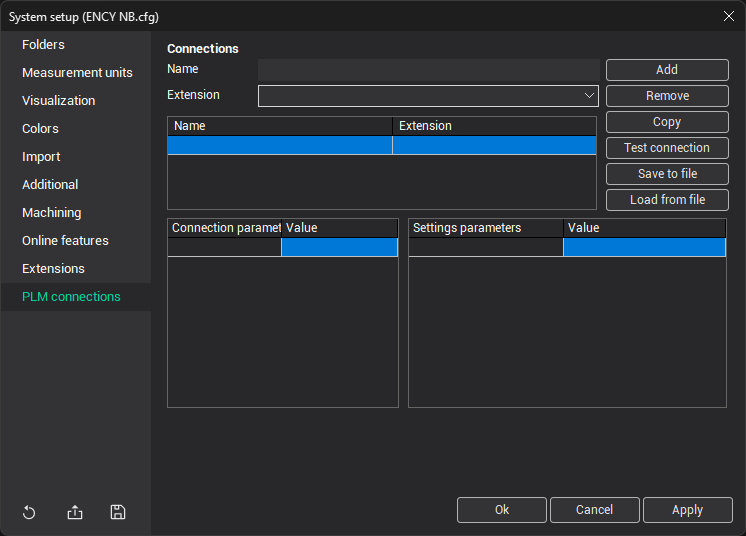
Write connection name in the Name text field and choose installed PLM extension in drop-down menu. Then click Add button.
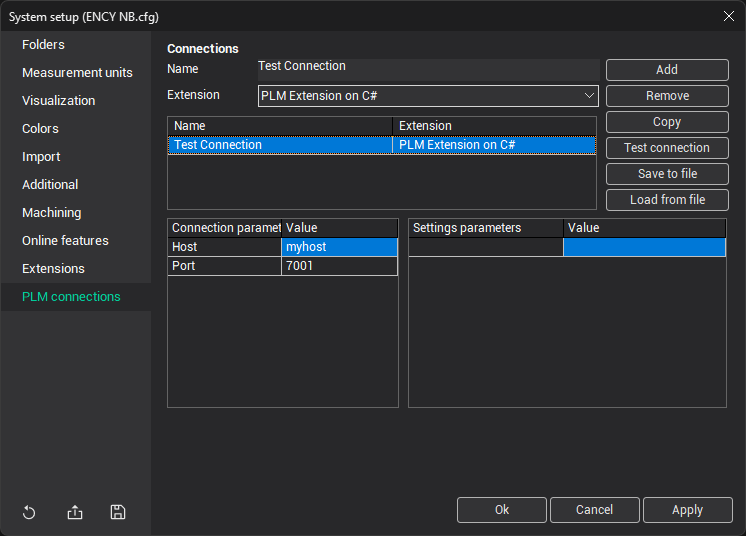
You can configure selected connection changing values of suggested connection parameters or settings parameters in tables below.
Also you can save settings to file, click the Save to file button. This file can be used to load settings, click Load from file button.
You can remove connection. Select it in list of connections and click the Remove button.
To check connection, click the Test connection button and enter your account credentials.
Click the Apply or Ok buttons to apply changes.