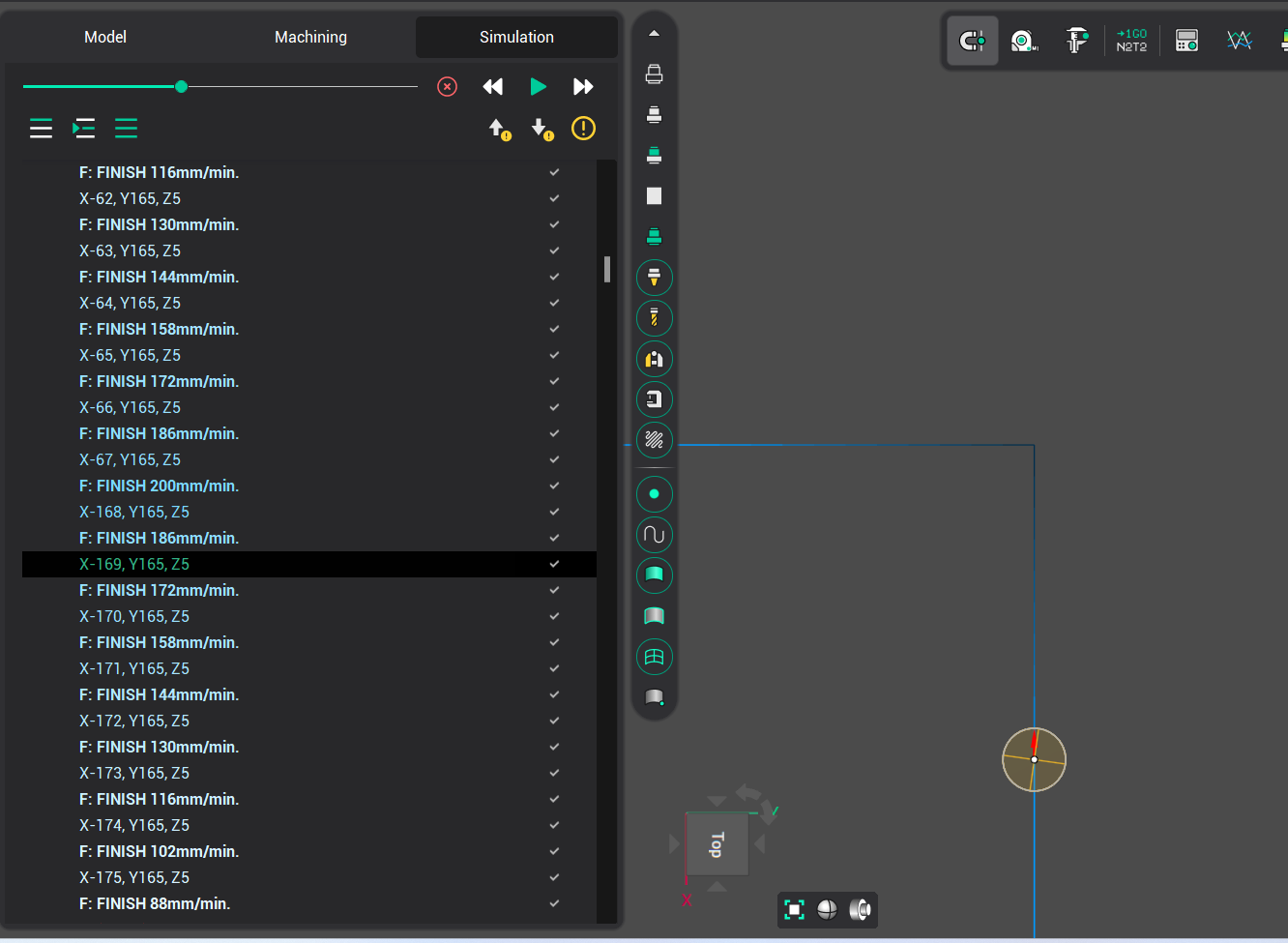Corner control
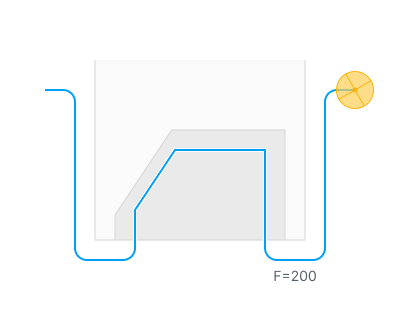
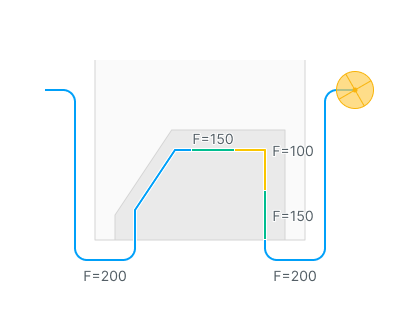
Application Area:
This group of parameters allows you to to add some specific behaviour to the toolpath corners. It is located on the bottom of "Feeds/Speeds" page.
Note
The corner control is only applied to the toolpath segments with an effective feed, which you can set through the "Effective feeds" parameter on the "Parameters" page.
For the subtractive operations, the default set of the "Effective feeds" includes:
Work feed
Engage/Retract feeds
First feed
Finish feed
You can find the full list of operations that support "Corner control" option below:
There are two main groups of parameters that allow you to control corners: "Detection method" and "Action type".
Detection Method:
"Detection method" group of parameters shows the system how to detect corners. Now, only one parameter is available - "By angle".
By Angle.
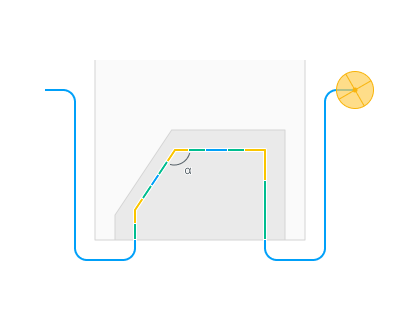
By angle. parameter defines the angle value in degrees. Two consecutive segments of the toolpath will be detected as a "corner", if the angle value between them is less than or equal to the defined value.
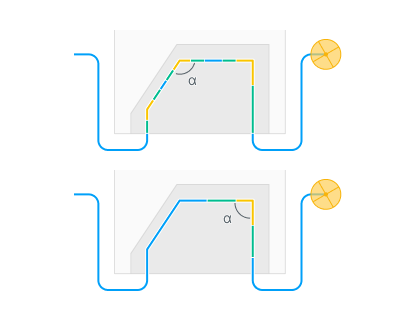
For example, the first angle with a value of 102 degrees will be marked as a corner in the system if the "Angle" value is set to 110 degrees.
Also there are two additional parameters for more precise adjustment: "Minimum line length" and "Minimum arc radius".
Minimum line length parameter allows you to smooth the toolpath before running the corner detection algorithm using the desired tolerance (or we can say the minimum line length) value. So, the detection method is applied to a smoothed toolpath, which ensures there are no false corner detections or missed corners. Note: this parameter doesn't affect the final toolpath. It is only used for internal detection algorithms.
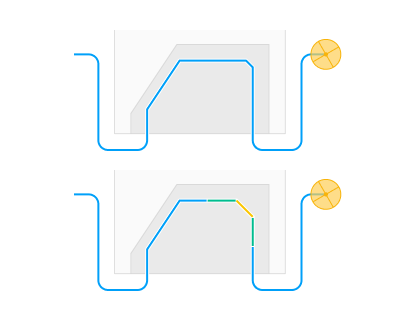
Minimum arc radius parameter allows you to set the minimum arc radius (or maximum curvature) that the system will recognize as a corner. This is because some arcs in a toolpath can be very small, and in reality these arcs will be equivalent to corners.
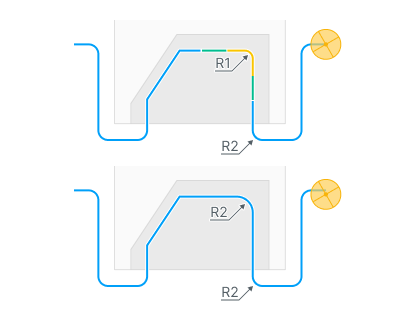
Action Type:
"Action type" group of parameters allows you to choose how the system will behave in corners of the toolpath. Now, only one parameter is available - "Adjust feed by steps", which consists of 3 available options: "Desired feed", "Number of steps", "Step length".
Adjust Feed by Steps.
It allows you to control the feedrate when traversing a corner. You can either slow down or speed up the feed.
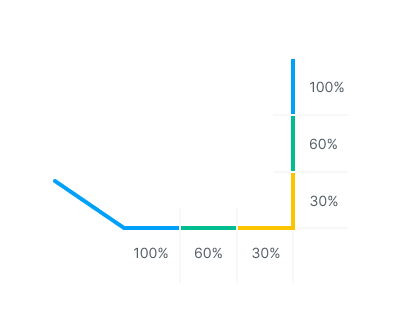
Desired feed is defined as a percentage of the feed in the current corner. If the value will be less than 100%, the system will slow down the feed, or if the value will be greater than 100%, the system will speed it up.
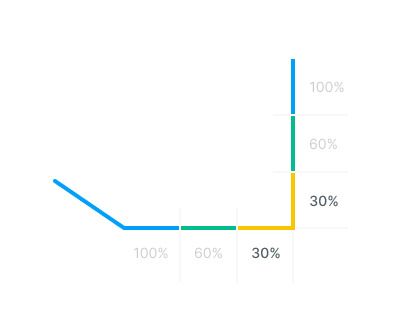
Number of steps defines how many steps are required to reach the desired feed.
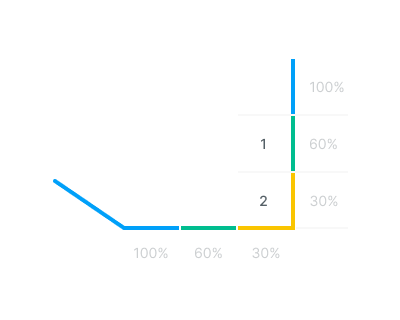
Step length defines the length of one step.
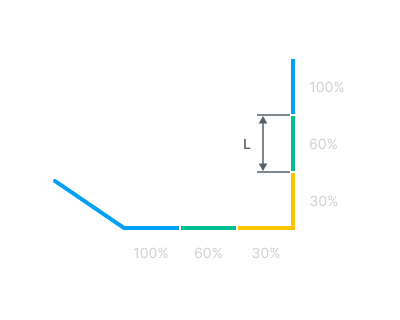
The result of working with these parameters can be seen on the "Simulation" page. Toolpath segments in the corners will be marked with a color gradient. Also, you can see new commands added to CLDATA with reduced feed and also marked with a color gradient.