Creating text
The text creation window can be opened either by pressing the  button on the <Model> panel, or by using the pop up menu in the graphic window or on the geometrical structure window.
button on the <Model> panel, or by using the pop up menu in the graphic window or on the geometrical structure window.
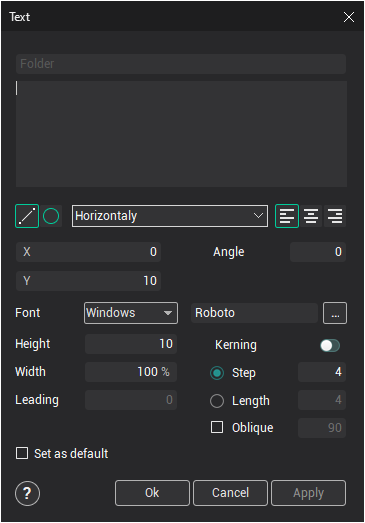
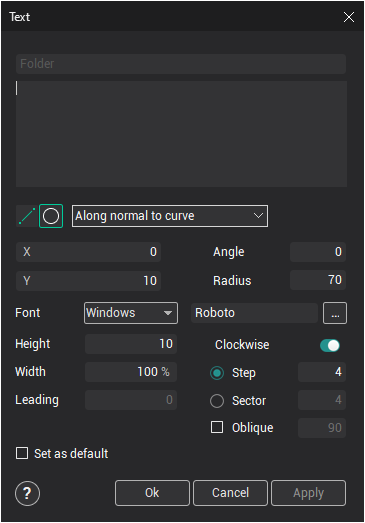
Text can be typed along a line ![]() (default), or along a circle
(default), or along a circle ![]() .
.
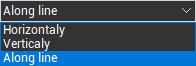 define letter orientation.
define letter orientation.
 - Text alignment is define text placement from the start point.
- Text alignment is define text placement from the start point.
To change text font it is necessary use the font open dialog button![]() or font type combo box.
or font type combo box.
X,Y - define start point position.
Angle - define angle between horizon and text direction line for placement text along line or define the start angle for place text along circle.
Radius - define circle radius.
Height - define letters height.
Width - allow to change letter width in %.
Leading - define vertical space between text rows.
Kerning - allow to use kerning tables from the selected font for calculate distance between letters.
Step - define distance between letters ignore kerning information.
Length - define common width of text.
Oblique - define slope angle of the letters in degrees.
Set as default - store parameters as default for a new text.
To preview the results press the <Apply> button. If all parameters assigned were correct, the text will be displayed in the graphic window. If required, the text parameters can be corrected.
Having assigned the text parameters presses the <Ok> button. At folder with the name defined in the <Folder> field will be created in the model tree.
See also: