Creation of the coordinate system via dialogue window
The window for creating a new coordinate system opens by pressing the ![]() menu item on the coordinate systems panel. If, at the time of the click, any geometric element is selected, the window does not open, and the smart CS creation procedure starts instead.
menu item on the coordinate systems panel. If, at the time of the click, any geometric element is selected, the window does not open, and the smart CS creation procedure starts instead.
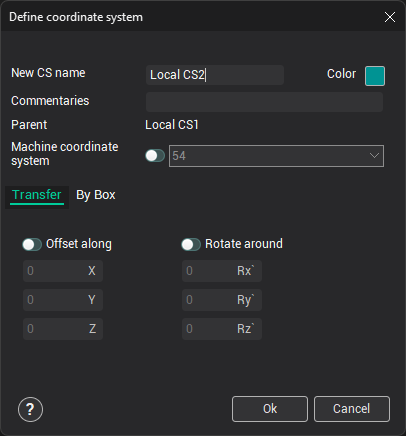
In this window, you assign the New CS name, its Color, and Commentaries.
There are two methods available for defining the position:
<Transfer> – All transformations are performed relative to the active coordinate system. The newly created system can be displaced and/or rotated relative to the parent coordinate system.
<By Box> – The newly created system is set on the external dimensions of the group selected in the <Box Around> list. In <Location>, select how the coordinate system will be positioned, and provide the origin point. The coordinates of the point on the corresponding axes can be selected as <Max>, <Middle>, or <Min> relative to the box of the group, or in absolute coordinates (<Another>).
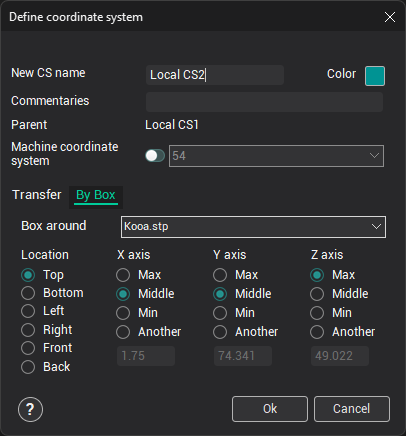
All changes will be previewed in the graphic window immediately.
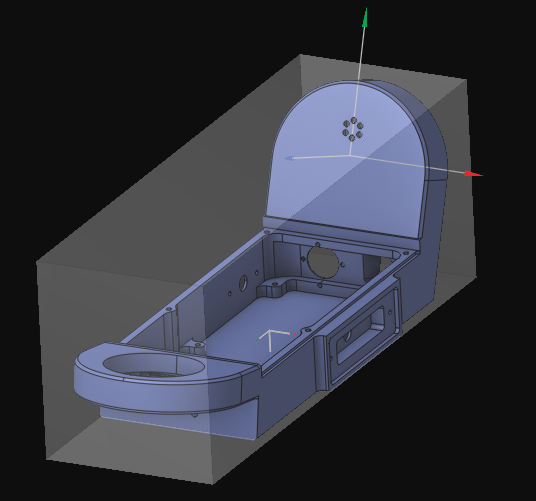
See also:
Geometrical coordinate systems