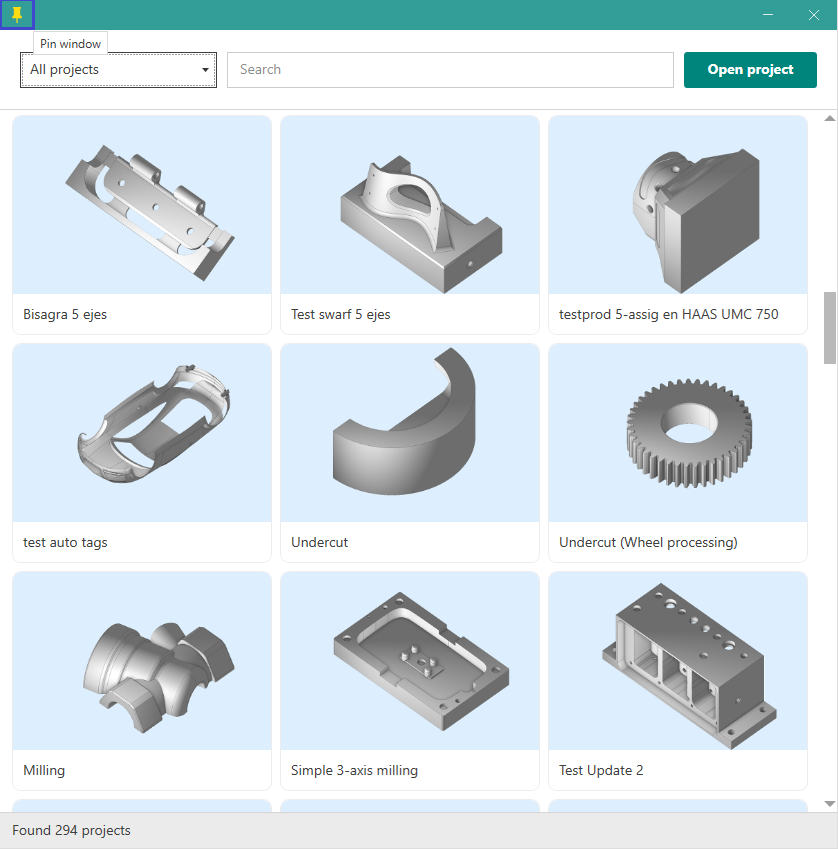Project library
The Project Library allows you to find and open example projects from our online library. You can access the Project Library directly from the CAM system’s “Open Project” menu.
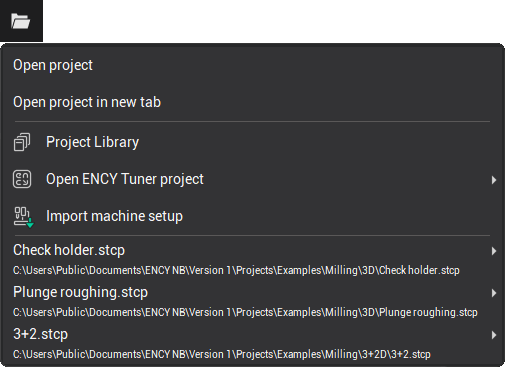
In the main window of the Project Library, all available projects that can be loaded into the CAM system are displayed.
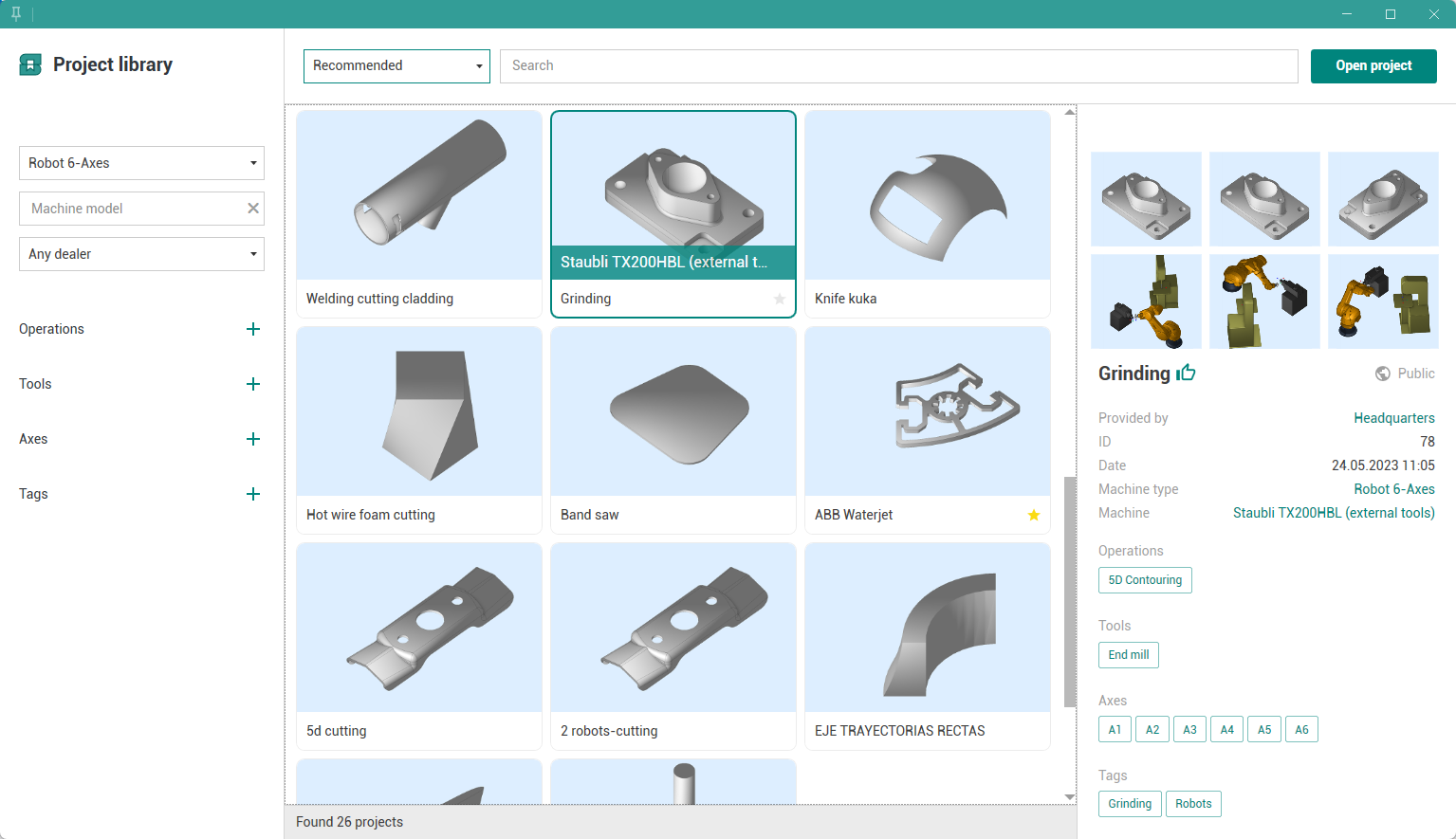
You can use the projects source selector to view All projects, Favorites, Recommended, Personal, or Popular projects.

Projects can be searched by ID, Name, Machine model, Machine type, Operations, Tools, etc. Filters on the left side of the window allow for more refined searches.
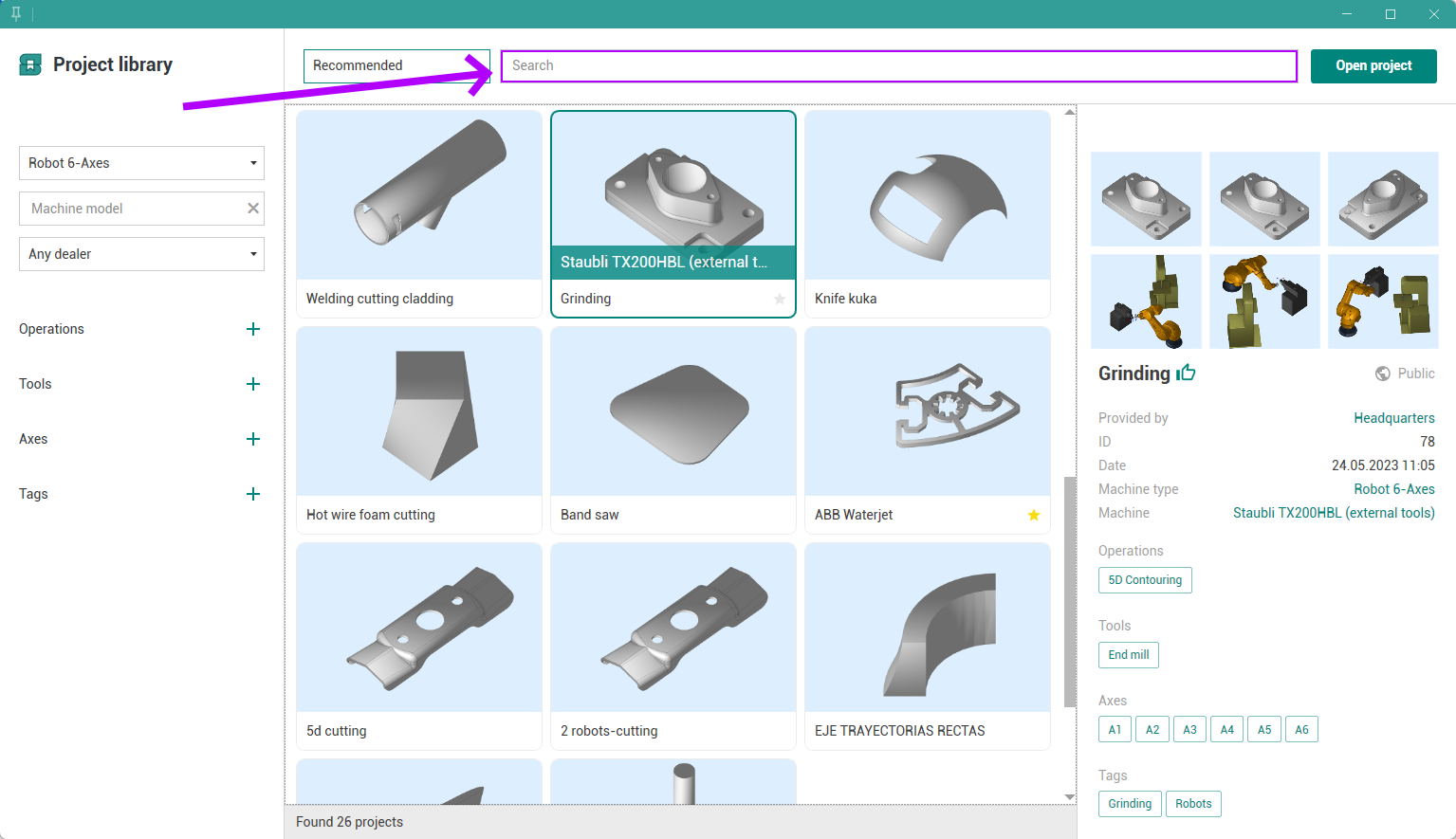
You can also search for projects using the search menu by Operations, Tools, Axes, or Tags.
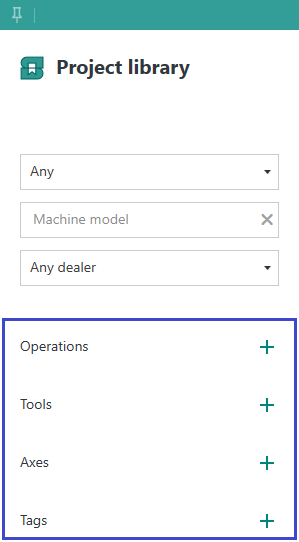
To copy the project ID to the clipboard, click ![]() button. The project ID is useful for future searches.
button. The project ID is useful for future searches.


To save a project to your favorites list, use ![]() icon.
icon.

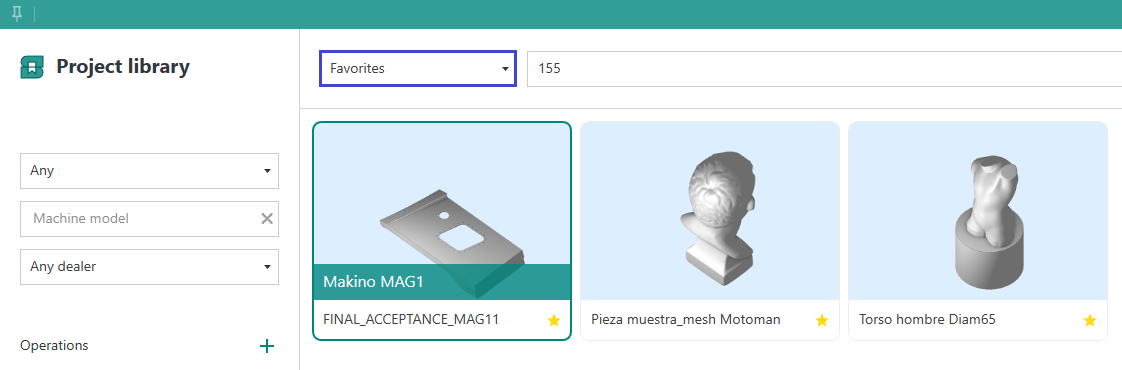
All green values in the project details panel are clickable. Clicking a value will add it to the filters list, and clicking it again in the filters panel will remove it.

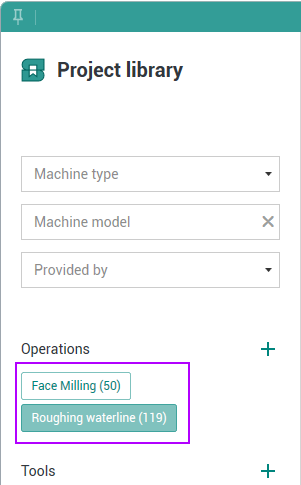
Right-click on a project to open the list of actions. From this menu, you can:
Open the project
Open a localized version of the project
Download the project file
You can also open a project by clicking the Open Project button or by double-clicking on the project.
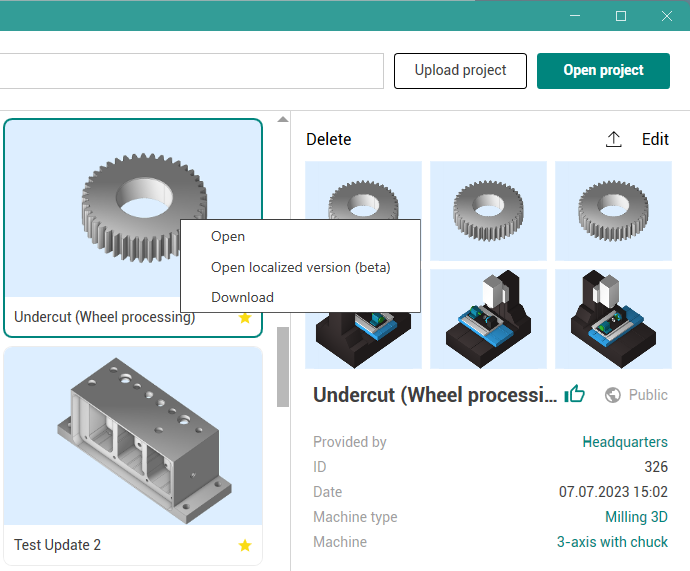
To upload your own project, click the Upload Project button.

Once you have selected a project, you will see it loaded into the Project Library.


You can delete or edit your projects.
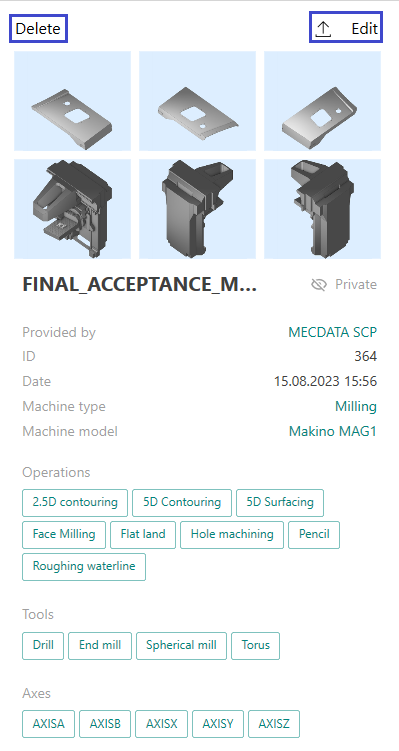
When editing, you can add a description or change the project name.
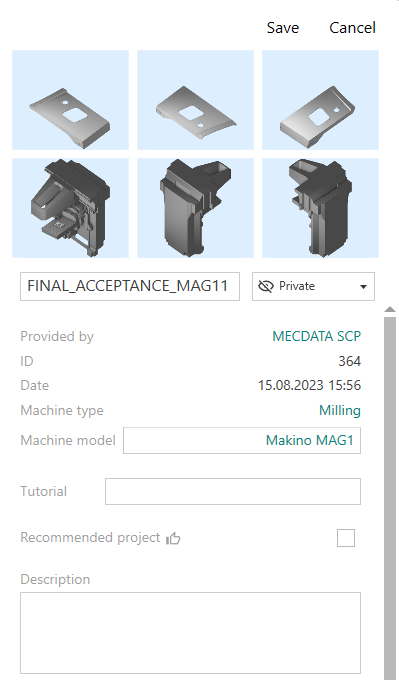
The Pin window button in the top-left corner of the window switches the Project Library to compact mode and keeps the window on top.