Grouping elements into nodes
Grouping elements
Equipment elements need to be grouped into nodes. Mark 3D model elements with specific colors to group them.
You can choose a template that suits your machine.
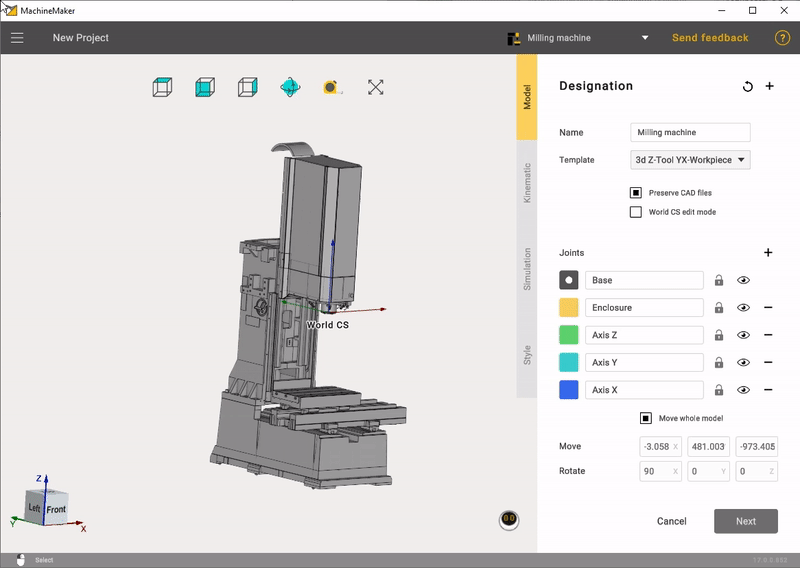
Select a node color from the right panel and mark desired elements on the 3D model. Each element marked with the same color will be added to the same group.
Use Tab, ↑, ↓ keys to switch current color.
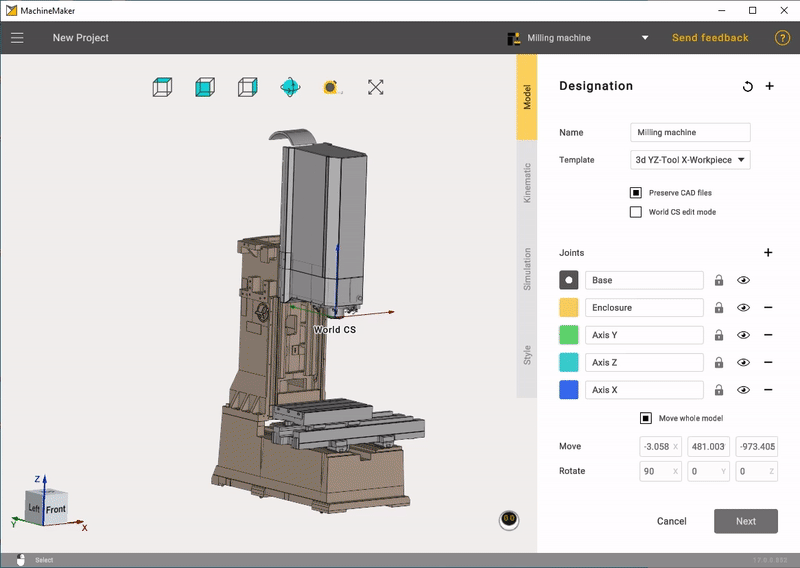
It is not necessary to mark each element. You can keep unnecessary elements unmarked to exclude them from mechanism. MachineMaker also saves source CAD file, so it is possible to change elements groups anytime.
Use right mouse button to unmark 3D model element. Note that you can unmark only currently selected node elements. You can also use the keyboard shortcut "Ctrl + z" to roll back changes.
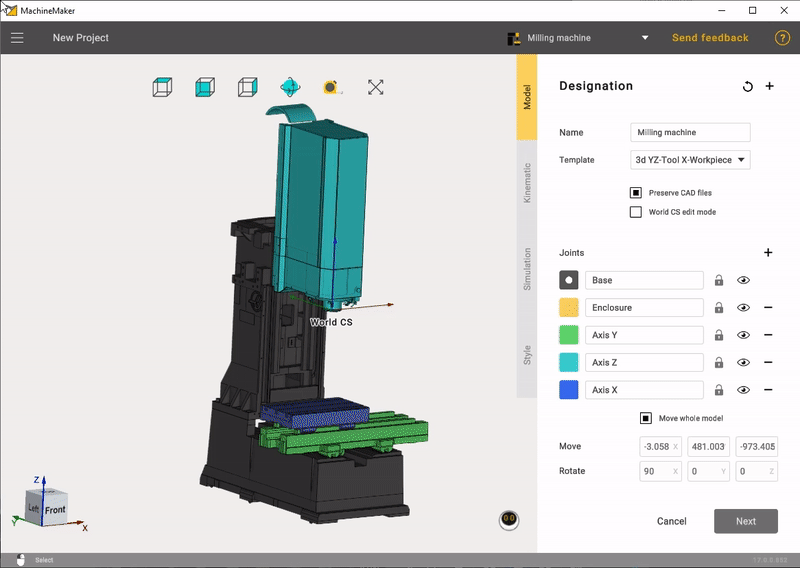
It is possible to delete unnecessary elements from the 3D model using Del key. Use Ctrl+Z to undo element deletion.
MachineMaker stores all imported 3D models in the CAD Files folder. You can always reimport the 3D model using Reimport button. Turn off Copy imported CAD files checkbox to disable saving original CAD models.
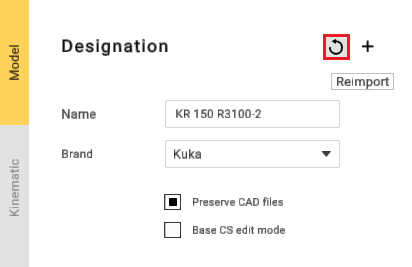
Add file - function for adding additional files.
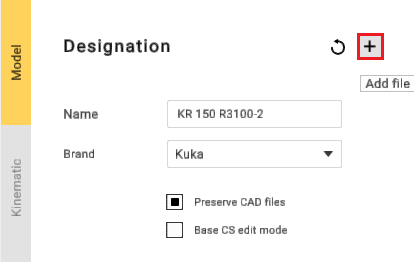
If MachineMaker can't group elements correctly - see how to fix your CAD models .
Mechanism name and type
It is necessary to enter Mechanism name. MachineMaker uses 3D model filename as default name.
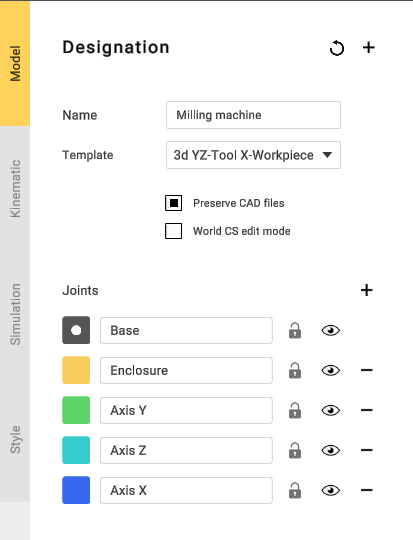
World CS position
It is necessary to specify Machine CS position. Turn on Machine CS editing mode, then hold Left Ctrl key and drag you Machine CS into the correct position.
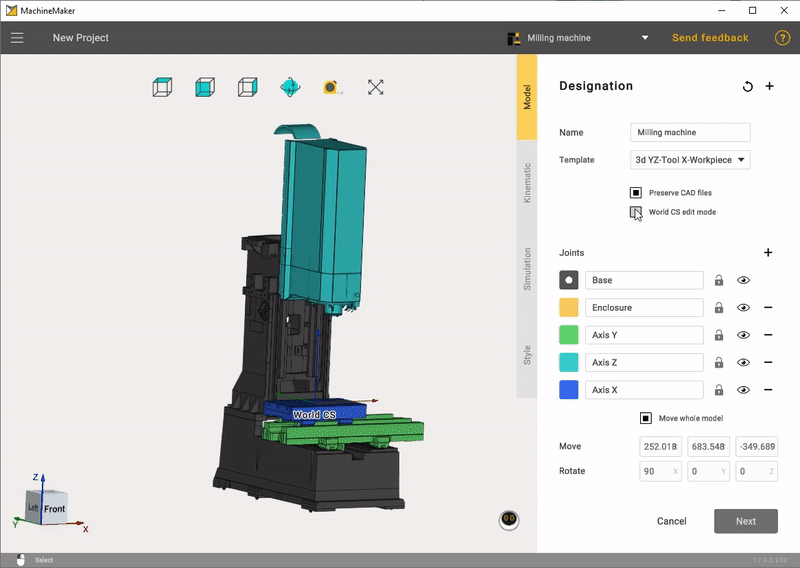
Tool and Workpiece position
Open the Kinematic tab. Hold down the Left Ctrl key and drag the Tool and Workpiece to the desired position.

MachineMaker will use the Mechanism name as the Project name by default.