Geometrical model structure updating
When updating, the old groups in the model will be replaced with new ones, this will retain all of spatial transformations that took place earlier and optionally created by the user (for example, section), groups. Checking that the file has changed is performed when the CAM system window becomes active.
If the imported file has been changed, the name of the group will be allocated <bold>, the toolbar button appears "Model files update manager"  , and in the pop-up window will be added to another team <Update>.
, and in the pop-up window will be added to another team <Update>.
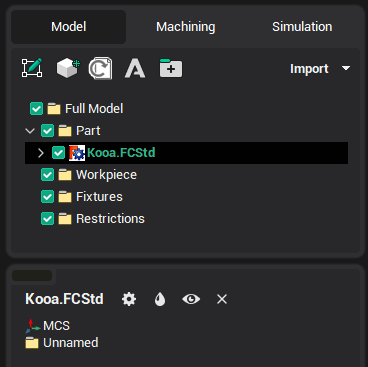
There are two options for the update:
from CAM system:
via Model files update manager;
via context menu <Update>.
from CAD system in which installed a CAM system addin.
Updating from CAM system
Model files update manager
After importing the model file, the CAM system will periodically check the modification date of this file. Once the change is detected, the following window appears:
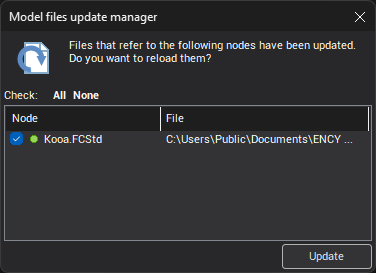
If you just close the Model files update manager window, the next time it appears only when a new change is detected.
This window contains a list of imported models, files that have been changed. Here you can update them.
Model files update manager can also be opened by using the button  , if it is available on the panel.
, if it is available on the panel.
Description of the window Model files update manager
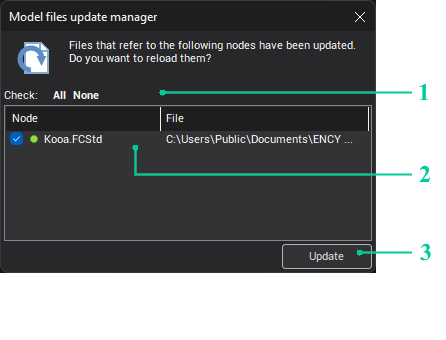
1. <All> button select all files, <None> button deselect all marks.
2. There is a list of all the imported files that were changed in this section. Set checkbox beside the file indicates that it is marked and after the pressing the <Update> button it will be updated.
Only the selected files will be updated.
The green round mark shows that the file is available for upgrade:

The red round mark shows that file updating is impossible (the reasons can be different: file was displaced, supplement in Addin Manager is disabled, CAD system is not available, etc.). In this case, it can not be set (tick the box)

Double-click on the line will open a folder with the file.
3. <Update> / <Close> button works as follows:
if at least one file is selected, it shows the <Update> button, otherwise <Close> button;
when you click on <Update> — all selected files will be updated, and the window will close;
when you click on <Close> — the window will be closed (works the same as clicking on the <X>).
Context menu "Update"
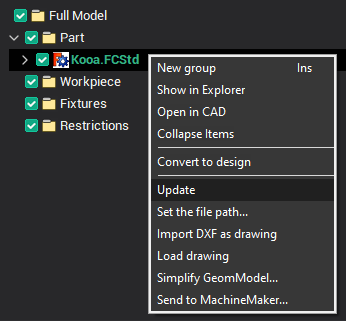
Updating from CAD system
Importing files is always in the active group, so CAM system's behavior depends on which group will be active :
If you want to update, imported earlier model, this group needs to make active or go to CAM system and update from it;
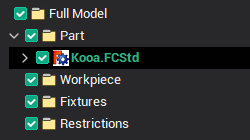
If you want to re-add imported earlier model, it is necessary to make active any other node.
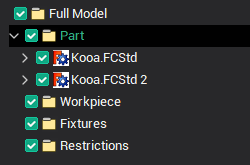
See also:
Geometrical model structure window